Apple MacBook Pro with M4 Max Review: Another Performance Leap

Apple has steadily been improving the performance of its M-series chip generation over generation and if you’re just comparing results versus the previous iteration, “steadily” would be the key word. However, with M4 Max, Apple is showing a notable jump in performance, especially for video editors.
Last year, Apple’s M3 Max-powered MacBook Pro outperformed the M1 Ultra chip which was at that point less than two years old. This year, M4 Max manages to surpass the M2 Ultra in one of PetaPixel‘s benchmarks, showing that Apple may not be leapfrogging itself at quite the pace it was before but it is still managing to seriously impress.
As a spoiler, Apple has yet again made the most powerful laptop on the market for creative applications, bested in some of our benchmarks only by a massive PC tower and its own Mac Studio with M2 Ultra. In this review, we evaluated the most high-end MacBook Pro available: a 16-inch machine powered by M4 Max (16-core CPU, 40-core GPU), 128GB of unified memory, 2TB of onboard SSD storage, and a nano-texture display. This computer is powerful but it comes at a $5,549 asking price, so this review will cover performance and, of course, value.
Apple MacBook Pro with M4 Max: Design and Build
If you have been paying attention to Apple’s Macbook Pro design aesthetic over the last three years, you will find nothing about the 2024 MacBook Pro with M4 Max that different, at least on the surface. That includes the included black MagSafe cable that goes great with the Space Black color option, but it is still paired with a white charging brick. It was not a vibe last year and it is not a vibe this year either. Apple doesn’t make an alternate color charging brick but it would sure be nice if it did.
Ports and Connectivity
It looks identical to last year’s MacBook Pro in every way. On the right, you’ll find the HDMI port that supports 4K at up to 240Hz or 8K at up to 60Hz according to Apple, along with variable refresh rate (this is unchanged from last year’s model), one Thunderbolt 5 port, and an SDXC UHS-II reader. On the left, you’ll find the MagSafe 3 connector, two more Thunderbolt 5 ports, and a headphone jack.

Those Thunderbolt 5 ports are available with both the 14- and 16-inch versions of the MacBook Pro as long as they are equipped with M4 Pro or M4 Max. The inclusion of Thunderbolt 5 here and on the new Mac mini is a first for an Apple product and is backward compatible with Thunderbolt 3 and Thunderbolt 4 as well as USB-4. With Thunderbolt 5, the MacBook Pro can drive two external displays at up to 6K full native resolution at 60Hz. The computer can also support one 6K 60Hz display over Thunderbolt and a 4K 144Hz HDMI display configuration.
Battery Life
The MacBook Pro can be charged two ways: either with MagSafe or via any of the Thunderbolt 5 ports. The battery in the 14-inch version of either M4 Pro or M4 Max is 72.4 watt-hours which is enough for about 22 hours of video streaming and 14 hours of web browsing. The 16-inch version ups that to a 100-watt-hour battery which provides up to 24 hours of video streaming and 17 hours of web browsing.
All models support fast charging with either the 96W USB-C Power Adapter with the 14-inch models or the 140W USB-C Power Adapter with the 16-inch model, you can charge the MacBook Pro up to 50% in 30 minutes. While the MacBook Pro 16-inch version will charge with the 96W adapter, the 140W adapter (which ships with the computer) is recommended.

Apple’s chip and battery also play really nicely together and performance is not any different when working on battery versus when plugged into a wall. However, high-performance tasks can tax the battery pretty quickly, so bear that in mind when working remotely on a major video export. For example, one run of the PugetBench Premiere Pro benchmark burned 9% of the battery.
For an even more real-world battery situation, I tested battery life in High Power mode in Premiere Pro, where I played back a 1080p timeline edit at full resolution with the display set to 75% brightness (the default when you pull the power cable). Here, the laptop lasted a little more than six hours. It burned about 15% per hour, which means it’s about the same as last year’s M3 Max, but is more capable (more on that below).
Display
The only other major change to the design of this laptop is the choice to add Apple’s nano-texture display which significantly reduces glare. The MacBook Pro has been very prone to glare over the years and would have to rely solely on pure brightness to overcome it. Now it has another tool in its arsenal although the implementation is slightly different than nano-texture has been on previous Apple devices like the Pro Display XDR and iPad Pro. While those two devices have a layer of glass which is then etched with the nano-texture, the MacBook Pro doesn’t use that same glass cover. The nano-texture is, therefore, instead embedded on the inside of the display. The effect is the same, or similar enough, and Apple includes its special polishing cloth too, but it’s not strictly “necessary” to use to clean the MacBook Pro display (although it is recommended).
In practice, the nano-texture display has, to me, no downsides. Indoors, I didn’t notice anything different about the display versus the M3 Max MacBook Pro from last year. Outside, in direct sunlight, is a different story.

The nano-texture treatment on this year’s MacBook Pro makes an enormous difference. I was struggling to even see what was on the screen of a laptop without it, even with it set to maximum brightness. In contrast, I was able to see everything on the nano-texture display without problems. If you like to work outside or you find yourself near bright light sources (ceiling lights, windows, etc.) this is a worthwhile upgrade.
Looping back to brightness, the Liquid Retina XDR display on the MacBook Pro is now capable of displaying SDR (standard dynamic range) content at up to 1,000 nits from the previous 600 nits. The HDR (high dynamic range) peak brightness is the same as last year’s at 1,600 nits.
Keyboard and Trackpad
Last year, my few paragraphs on the MacBook Pro keyboard and trackpad were short. This year, I’m going to go even shorter because there is no change yet again. That’s actually good because both are great. The keyboard feels fantastic to type on and the trackpad is large and responsive. I’m still a mouse guy whenever possible but I don’t dislike using this trackpad.

It doesn’t really matter in the grand scheme of things, but this entire laptop is a giant fingerprint magnet. You don’t typically notice it indoors, but put it in direct light and you can see every single one.
Apple MacBook Pro with M4 Max: Performance
Aside from Thunderbolt 5 and the nano-texture display, the reason most photographers and videographers might be considering the new M4 Max MacBook Pro is performance gains. Apple rattled off a bunch of performance boost promises in its presentation of the new MacBook Pro, but they’re not necessarily consistent with what photographers and video editors might actually be using: Adobe Photoshop, Adobe Lightroom, Adobe Premiere Pro, and DaVinci Resolve. That’s where PetaPixel focuses its benchmarks and there, the new MacBook Pro does live up to the high expectations Apple placed on it.
As a recap, the M4 Max I tested was equipped with a 16-core CPU, 40-core GPU, and 128GB of unified memory — the best you can get.
For Lightroom Classic testing, we import 110 61-megapixel Sony Alpha 7R IV and 150 100-megapixel Phase One XF RAW files, generate 1:1 previews, apply a custom-made preset with heavy global edits, and then export those same files as 100% JPEGs and 16-bit TIFFs. We track all of these tasks by time which is then an average of three runs.
For Photoshop, Premiere Pro, and DaVinci Resolve, we rely on Puget Systems’ industry-standard PugetBench benchmark. For Photoshop, we still use version 0.8 since it is the last version that includes the Photo Merge test, which is a feature we think is particularly valuable for photographers. For Premiere and Resolve we use the latest benchmark which looks at how well computers perform high-resolution (4K and 8K) exports in LongGOP and intraframe as well as provides a RAW video and GPU effects score. For Resolve, it also checks Fusion and AI performance.
The ‘High Power’ Setting
Like previous M-series Max chips, the M4 Max can also utilize Apple’s “High Power” mode. In the Battery section of the computer’s settings, you can select “High Power” over the default “Automatic” or optional “Low Power” modes. High Power mode is designed to maximize performance in intensive, sustained graphic workloads. By default, the computer is set to Automatic regardless of whether the notebook is running on battery or plugged in. However, users can toggle this separately for either scenario.
When the computer is in “High Power” mode, the fans are allowed to run at higher speeds to increase the cooling capacity and, theoretically, may allow it to perform better in very intensive workloads. We run our benchmarks in High Power mode so we can see how much the computer is capable of, although we recognize many users won’t want to tax the battery that much in real-world situations.
Adobe Lightroom Classic
PetaPixel measures performance in Lightroom Classic (which has GPU acceleration) across three metrics with two high-resolution camera files:
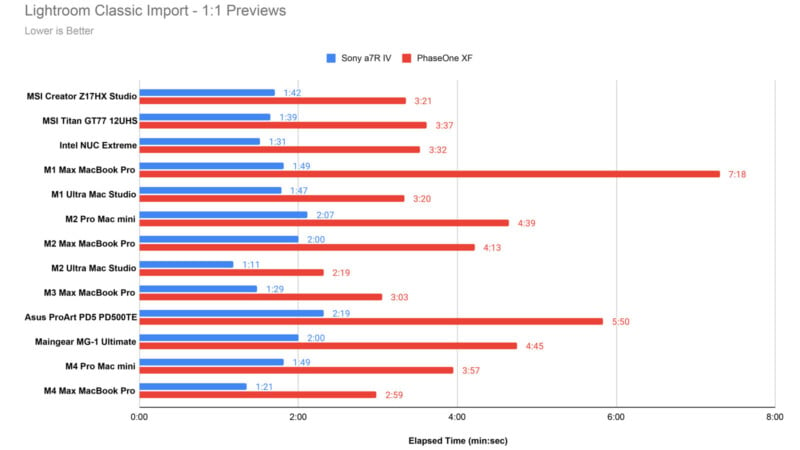
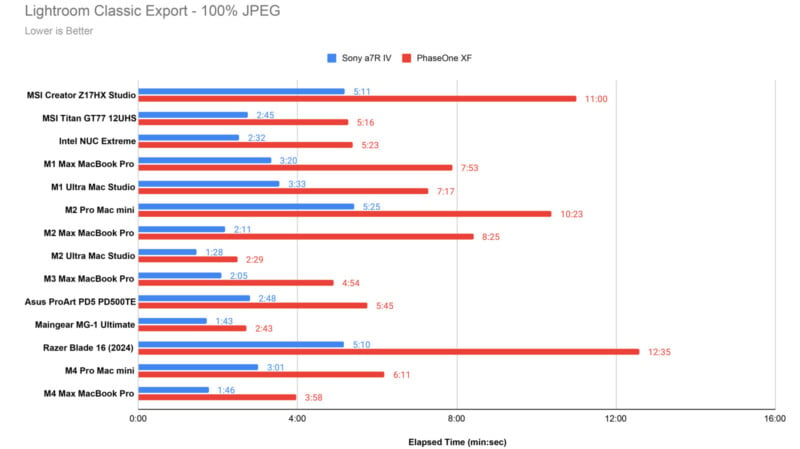
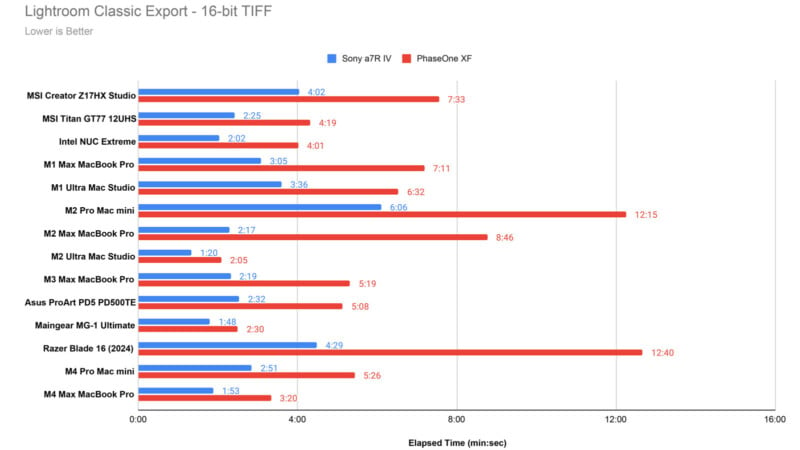
The M4 Max performs pretty much how we expected: it’s faster than the M3 Max, M4 Pro, and M1 Ultra, but slower than both a high-end PC and the M2 Ultra. It’s not much slower than those two desktop machines, however. It’s an excellent showing and is the fastest laptop we’ve ever tested. If you have last year’s M3 Max, you probably won’t feel a major difference but if you’re rocking an original M1 Max, it’s about twice as fast.
Disclaimer: There is currently a Lightroom Classic bug: With the M4 Max chip, Lightroom Classic is, 95% of the time, not fully utilizing the CPU on exports. While we were able to generate results occasionally that managed to push the computer to its max, a majority of the time the performance on exports was capped at 50% utilization. There was no problem with imports. As a result, we are publishing the “best case” numbers here instead of an average of three test runs because we were able to see what the M4 Max was able to do when it did fully utilize the chip and we expect this bug to be fixed in the near future. We did not see this issue with the M4 Pro nor were there any issues on any of the other benchmarks.
Of note, this is not the first bug we’ve experienced in benchmarking Lightroom Classic. This past summer, The Razer Blade 16 had the opposite issue: poor import times but excellent exports.
Adobe Photoshop
The older version of the benchmark we use in Photoshop assigns an Overall and four Category scores after timing a wide variety of tasks ranging from the basics like loading, saving, and resizing a large .psd, to GPU-accelerated filters like Smart Sharpen and Field Blur, to heavily RAM-dependent tasks like Photo Merge. Again, Photo Merge was phased out of more recent PugetBench benchmarks but given its direct application to photographers, we have opted not to change to the more recent version of the bench.
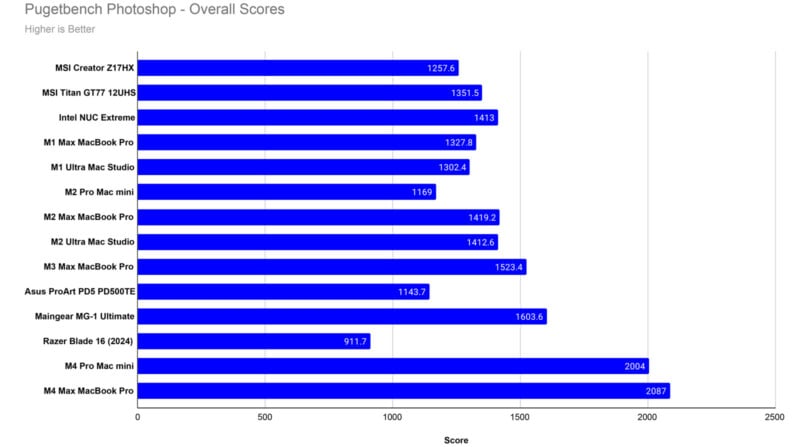
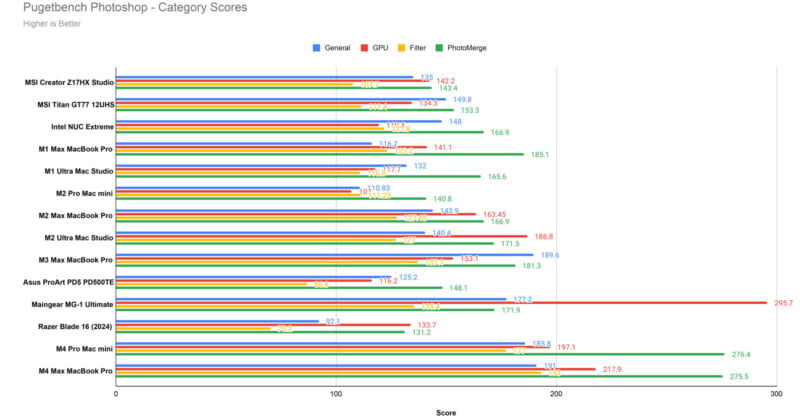
These Photoshop scores are phenomenal and where we see the most significant leap in performance for photographers. The M4 Max screams past every other machine we’ve ever tested and also beats out the new M4 Pro chip in the Mac mini. We’ve operated under the assumption that Photo Merge is heavily RAM dependent in the past but given the performance of the M4 Pro chip with less RAM, it’s likely pulling from other areas of the chip too. Regardless, if Photo Merge isn’t important to you, pay attention more to the GPU, Filter, and General category scores where the M4 Max is still very impressive, beating out every machine except the GPU score on the high-end Maingear PC with a discrete NVIDIA RTX4090. If your work uses Photoshop, the M4 Max is the best overall CPU/GPU combination in the game — desktop or otherwise.
Adobe Premiere Pro
The M4 Max is a great chip for video editors, which we see in the results here from the most recent PugetBench Premiere Pro benchmark:
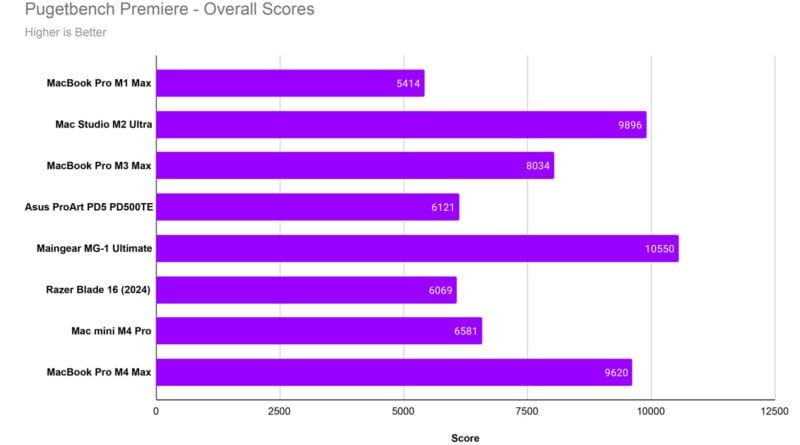
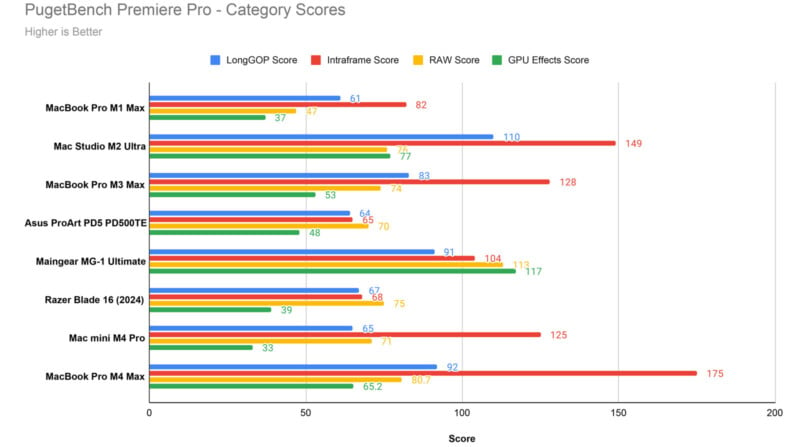
You won’t find a better mobile workstation for video editing in Premiere Pro than the M4 Max MacBook Pro. It easily beats every other laptop we’ve tested with this benchmark and is only bested by the dual-chip M2 Ultra and the huge Maingear tower PC with the NVIDIA RTX4090. These are expected results, but I’m personally pretty surprised by how much better the M4 Max chip scored versus the M3 Max — it’s a significant upgrade driven mainly by stellar Intraframe score performance.
DaVinci Resolve
DaVinci Resolve is a relatively new benchmark from PugetBench and is, therefore, relatively new for us at PetaPixel, too. We were only able to test a small number of machines with this benchmark so the data here is going to be relevant mostly to those who want to see how well the new chip performs versus Apple’s other recent chips.
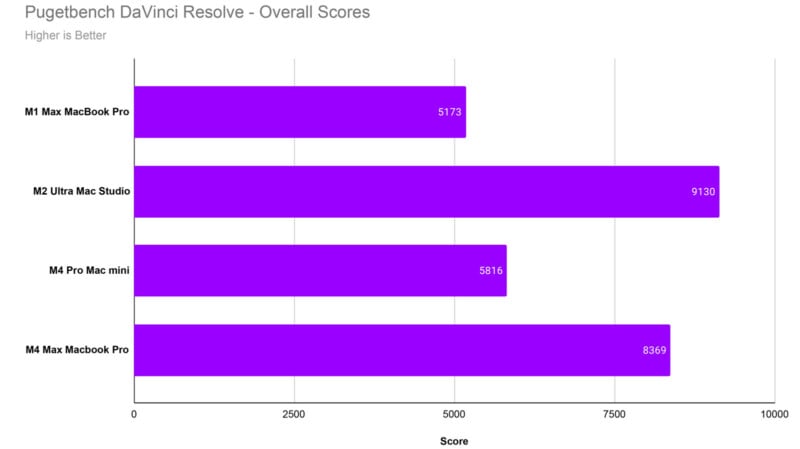
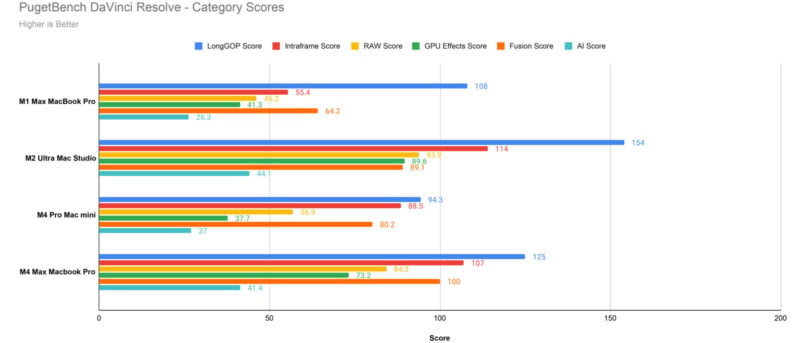
Given how the Premiere Pro benchmark went, these results should not surprise you since they are essentially in line. The M4 Max is just shy of the performance found in the M2 Ultra, making it just as good of a machine for editing with Resolve as it is in Premiere Pro.
Apple MacBook Pro with M4 Max: Performance Takeaways
I’ve come to expect modest increases in performance from Apple Silicon year-over-year but Apple actually managed to impress me this year. In some cases, the benefits are getting so small it’s hard to get excited — Lightroom imports are already so fast that shaving 15 to 30 seconds more off doesn’t have the shine that shaving minutes off once did. But I am impressed with how good video editing performance is getting from Apple M-series chips.
The M4 is an extremely capable chip for video editing and the GPU, while not nearly as powerful as a discrete high-end NVIDIA GPU, is much improved. Apple is coming close to matching the dual-chip GPU performance of the M2 Ultra with a single M4 Max chip and is already exceeding it in Photoshop testing.

I said last year that it’s a bit reductive to think of it as M4 Max being faster than M3 Max which is faster than M2 Max since generation over generation improvements aren’t as impressive when you step back and consider Apple’s in-house silicon has only been produced for a few years. When you consider how far we’ve come since the launch of M1, these performance gains become even more impressive.
That said, Apple still manages to impress even if you were to compare the M4 Max to last year’s M3 Max. This is a very powerful machine whose only real competition comes from desktop computers — and this one fits in a backpack.
Apple MacBook Pro with M4 Max: Still King of the Hill
Apple still isn’t winning every fight when it comes to the desktop but it has not been close in the laptop space for some time. PC makers just cannot compete with Apple silicon from a power-to-performance metric. Even when plugged in, which may be required to unlock full performance, PCs lag behind. We’ll see how quickly Windows ARM can catch up with Apple’s annual leaps in performance improvements but when looking at laptop computers that high-resolution-focused photographers and modern video editors would want to buy, Apple’s hardware is simply better.
PC can still win when it comes to cost, gaming performance, and customization options (and Apple’s surcharge for more RAM and onboard storage is still exorbitant), but the rest of the game is easily won by Apple silicon.
I want to add that the option for nano-texture shouldn’t be overlooked either. If you’re like me, you often find yourself working in unfamiliar spaces with big bright windows or, sometimes, you’re outside on a park bench. I don’t typically love those experiences because glare is such an issue on previous Apple laptops, but the nano-texture here makes a big difference. Apple is also asking only $150 to add it to the MacBook Pro, which is the most reasonable surcharge yet. It’s worth it.

Are There Alternatives?
Apple’s M4 Pro is cheaper and, honestly, probably the way to go for most photographers who don’t already own a second- or third-generation Apple silicon laptop. It’s got plenty of power to get the job done and will be great for years to come. Last year’s M3 Max and M3 Pro MacBook Pros are also excellent and if you can find them on sale, pull the trigger. Just make sure to get as much memory and SSD space as you can upfront, since you can’t update those later. PC fans may want to consider Windows ARM or grab something like the Razer Blade 16 knowing that they are taking a hit on performance to stick with an operating system and overall hardware experience they may prefer.
But for editors with an unlimited budget and a desire for the fastest editing experience on the go that is available, you can’t find better than the M4 Max MacBook Pro.
Should You Buy It?
Yes, especially if you are a video editor who is still using an Apple computer with an M1 processor or older. Those who have an M3-series chip are probably going to be happy for years to come, but Apple’s performance gains versus the original M chip are very notable now and for those still hanging on to an Intel-based laptop, you’ll be blown away by how much faster Apple’s M4 Max is.



